workflow
内容模板
隐藏文件夹 .github , 里面放两个文件:
ISSUE_TEMPLATE.md
PULL_REQUEST_TEMPLATE.md
分支模型
Git Flow 分支模型
仓库有两个基础分支:
dev(默认分支)
master(用于发布)
通过pull request来合并新的代码:
协作者的代码通过pr合并到dev
dev通过pr合并到master
注意点:
merge 到 dev,使用squash merge
merge 到 master,使用普通的merge
永远不向master直接commit代码
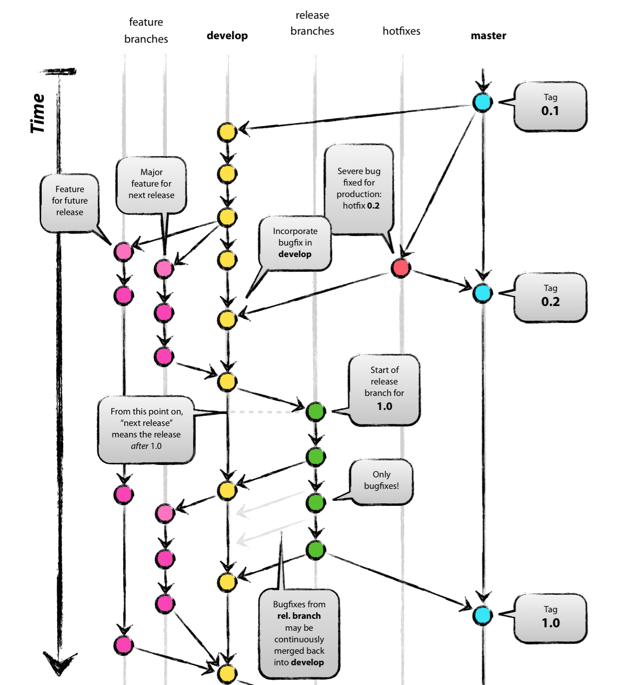
GitHub Flow 分支模型
只有一个长期分支 master ,而且 master 分支上的代码,永远是可发布状态,
CI(Continuous Integration)集成
netlify
to do
github action
github自带的,貌似比Travis CI好用
ctest 怎么写
travis ci
Travis CI 提供的是持续集成服务(Continuous Integration,简称 CI)。它绑定 Github 上面的项目,只要有新的代码,就会自动抓取。然后,提供一个运行环境,执行测试,完成构建,还能部署到服务器。
持续集成的好处在于,每次代码的小幅变更,就能看到运行结果,从而不断累积小的变更,而不是在开发周期结束时,一下子合并一大块代码。
使用准备
- 登录 https://app.travis-ci.com/ ,绑定github,选择监听仓库.
- 项目里面有可运行的代码,项目还包含构建或测试脚本
.travis.yml- 在项目根目录下新建 .travis.yml 文件。参考官方文档编写 https://docs.travis-ci.com/user/languages/cpp/
运行流程
- install 阶段:安装依赖
- script 阶段:运行脚本
可选部分
1
2
3
4
5
6
7before_install:install 阶段之前执行
before_script:script 阶段之前执行
after_failure:script 阶段失败时执行
after_success:script 阶段成功时执行
before_deploy:deploy 步骤之前执行
after_deploy:deploy 步骤之后执行
after_script:script 阶段之后执行运行状态
1
2
3
4passed:运行成功,所有步骤的退出码都是0
canceled:用户取消执行
errored:before_install、install、before_script有非零退出码,运行会立即停止
failed :script有非零状态码 ,会继续运行可选加密环境变量
git commit 规范
Angular规范
1 | <type>(<scope>): <subject> |
type 必须
| name | description | 实例 |
|---|---|---|
| feat: | 新功能(feature)。 | 打印函数 feat: Add print function for enhanced runtime information |
| fix/to: | 修复bug,可以是QA发现的BUG,也可以是研发自己发现的BUG。 | |
| fix: | 产生diff并自动修复此问题。适合于一次提交直接修复问题 | |
| to: | 只产生diff不自动修复此问题。适合于多次提交。最终修复问题提交时使用fix | |
| docs: | 文档(documentation)。 | |
| style: | 格式(不影响代码运行的变动)。 | |
| refactor: | 重构(即不是新增功能,也不是修改bug的代码变动)。 | |
| perf: | 优化相关,比如提升性能、体验。 | |
| test: | 增加测试。 | |
| chore: | 构建过程或辅助工具的变动。 | |
| revert: | 回滚到上一个版本。 | |
| merge: | 代码合并。 | |
| sync: | 同步主线或分支的Bug。 |
规范化commit message
格式为:
1 | <type>(<scope>): <subject> |
- 对于Revert:
If the commit reverts a previous commit, it should begin withrevert:, followed by the header of the reverted commit. In the body it should say:This reverts commit <hash>., where the hash is the SHA of the commit being reverted. - type的类型有:
- feat: A new feature
- fix: A bug fix
- docs: Documentation only changes
- style: Changes that do not affect the meaning of the code (white-space, formatting, missing semi-colons, etc)空白、格式、缺少分号等
- refactor:(重构) A code change that neither fixes a bug nor adds a feature
- perf: A code change that improves performance
- test: Adding missing or correcting existing tests
- chore: (琐事)Changes to the build process or auxiliary tools(辅助工具) and libraries such as documentation generation
- scope:
commit 改变的位置,如果是多处写* - subject:
简明的描述:- 使用祈使句,现在时态
- 不要
.结尾 - 第一个字母不要大写
- body:
包括改变的动机,并将其与以前的行为进行对比。 - footer:
Breaking Changes或者reference GitHub issues that this commit closes.
Breaking Changes should start with the wordBREAKING CHANGE:with a space or two newlines. The rest of the commit message is then used for this.
自动生成Release Notes
规范化commit
插件 vscode插件git-commit-plugin
命令行 husky + commitlint
工具
Standard Version
- 实现自动化版本控制,自动创建changelog, 创建 git tags
- 安装
1
2
3
4
5
6
7
8
9
10
11npm cache clean --force #npm指令清除npm缓存
# 删除node_module包
npm install -g npm # npm 更新到最新
npm install -g n
n latest # node 更新
Note: the node command changed location and the old location may be remembered in your current shell.
old : /usr/bin/node
new : /usr/local/bin/node
To reset the command location hash either start a new shell, or execute PATH=$PATH"
PATH=/usr/local/bin/:$PATH
npm install -D standard-version- 编写package.json
1
2
3"scripts": {
"release": "standard-version"
}CHANGELOG.md 记录内容的配置
- 创建.versionrc
1
2
3
4
5
6
7
8
9
10
11
12
13
14
15
16{
"types": [
{"type": "chore", "section":"Others", "hidden": false},
{"type": "revert", "section":"Reverts", "hidden": false},
{"type": "feat", "section": "Features", "hidden": false},
{"type": "fix", "section": "Bug Fixes", "hidden": false},
{"type": "improvement", "section": "Feature Improvements", "hidden": false},
{"type": "docs", "section":"Docs", "hidden": false},
{"type": "style", "section":"Styling", "hidden": false},
{"type": "refactor", "section":"Code Refactoring", "hidden": false},
{"type": "perf", "section":"Performance Improvements", "hidden": false},
{"type": "test", "section":"Tests", "hidden": false},
{"type": "build", "section":"Build System", "hidden": false},
{"type": "ci", "section":"CI", "hidden":false}
]
}使用Standard Version
1
2
3
4// 初次发布版本
npm run release --first-release
npm run release #(自动更新版本号,自动更新 CHANGELOG.md, 自动创建 git tag)
git push --follow-tags origin masterCommitizen for contributors
- Linux下commit规范辅助,用来选择(没vscode的时候用)
- 用 git-cz 来提交文件
- https://www.jianshu.com/p/acfdd4ca0104
Visual Studio Code Commitizen Support
vscode的插件conventional-changelog/commitlint
阻止不规范的提交
github-release-notes
github-release-notes,以下简称 gren ,是用来一键向 github 发布 release notes 的工具。
https://zhuanlan.zhihu.com/p/99499246
https://blog.csdn.net/weixin_39586683/article/details/110643111
release 语义化版本 semver
版本格式:主版本号.次版本号.修订号,版本号递增规则如下:
主版本号:当你做了不兼容的 API 修改,
次版本号:当你做了向下兼容的功能性新增,
修订号:当你做了向下兼容的问题修正。
先行版本号及版本编译信息可以加到“主版本号.次版本号.修订号”的后面,作为延伸。
Git auto-release requirements
- github Actions / travis-ci
- 自动化测试
- Commitizen / Visual Studio Code Commitizen Support
- 规范commit message
- standard-version
- 更新 package 版本并打 tag
- github-release-notes
- 生成 release-log
需要进一步的研究学习
写个github模板
- 明确文件结构
- src/include/build/Doc/Debug/test/example
- 清晰的README
- Intro/Install&Run/Features/Bugs/Acknowledge
- 图片和标签
- Release的自动发布
- 规范commit
- 其他自动化的轮子持续整合 (Continuous Integration, CI)
- travis ci
- github action
- ctest 怎么写?
- cmake.yml
- .github/workflow
- 文档生成
- doxygen
- Doxygen主要解决说明书问题,可以在我们写代码的时候讲注释转化为说明书,Graphviz主要是用于图形展示
- 有项目,文件,函数三部分的书写要求 https://www.cnblogs.com/silencehuan/p/11169084.html
- Codecov
- 代码覆盖率,执行部分占比。因为未执行部分可能是错的
- projects/ bug fixs
- 设置为 template repository
- 查看 https://app.travis-ci.com/github/Kirrito-k423/githubTemplate
plus
将网站变成带名字的md格式参考文献的插件
Boost 设置
set(Boost_USE_STATIC_LIBS ON)
set(Boost_DEBUG ON)
Boost_INCLUDE_DIR: 含有boost头文件的目录
Boost_LIBRARYDIR: 偏好的含有boost库的库目录
https://stackoverflow.com/questions/3897839/how-to-link-c-program-with-boost-using-cmake
Boost Install
http://c.biancheng.net/view/7772.html cache?
cmake boost install path
https://cloud.tencent.com/developer/ask/107360
设置boost-root 查看安装位置
Travis-CI Install
Travis-CI 依赖软件包每次都要重新安装吗
apt-get install in a GitHub Actions workflow
https://stackoverflow.com/questions/57982945/how-to-apt-get-install-in-a-github-actions-workflow
Actions may have no Boost, where
ctest
Ctest add build/bin to test
Ctest https://www.cnblogs.com/hustcpp/p/12922998.html
遇到的问题
暂无
开题缘由、总结、反思、吐槽~~
还是ipcc的github组织的太烂了,需要学习一下
参考文献
https://zhuanlan.zhihu.com/p/67620599
http://www.ruanyifeng.com/blog/2017/12/travis_ci_tutorial.html
ibug的网站部署思路
- 基于ibug.github.io
- 图片和markdown两个仓库
- 对于acsa的网站
- 设置了action产生
public/*.html - 通过webhook来实现,服务器接收仓库的event信息。
- acsa的nginx接收location转发snode5
- snode5的nginx转发到127.0.0.2:9000上
- webhook.service接收到信息,然后git clone。并返回信息
- 设置了action产生
hugo网站的action文件
根据公开的仓库,hugo的html文件会产生在gh-pages分支下
1 | name: build |
webhook的实现
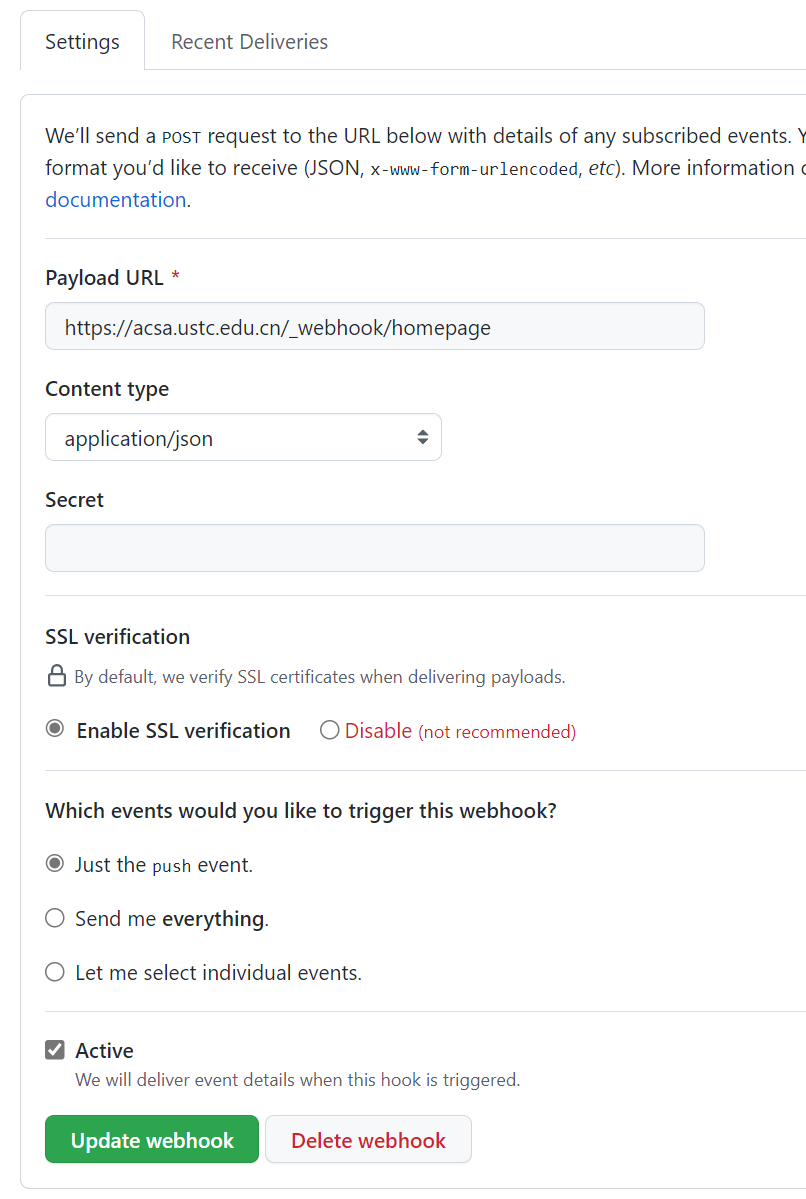
接收端转发到内网的机器上(通过修改vim /etc/nginx/sites-enabled/default)
1 | server{ |
记得reload systemctl reload nginx
Nginx中location的作用是根据Url来决定怎么处理用户请求(转发请求给其他服务器处理或者查找本地文件进行处理)。location支持正则表达式,配置十分灵活。我们可以在一个虚拟主机(nginx中的一个server节点)下配置多个location以满足如动静分离,防盗链等需求。
在snode5上nginx也需要转发
1 | location /_webhook/ { |
需要进一步的研究学习
暂无
遇到的问题
暂无
开题缘由、总结、反思、吐槽~~
参考文献
无安装
1 | mkdir git-lfs | cd git-lfs |
使用
1 | git lfs install |
git 恢复
工作区修改了文件(add之前),但是发现文件是你不想修改的,或者修改错误的,执行git checkout - 文件名,在工作区把文件恢复到修改之前的状态;
工作区修改了文件,并且已经添加到缓存区(add之后,承之前),执行git reset HEAD文件名(HEAD表示最新的版本),此操作是把缓存区修改的内容返回到工作区,如果此时你还是不想修改此文件的话,就再次执行第一步操作,就可以恢复到文件修改前的状态;
已经把文件提交给了分支(commit之后,推之前),执行git reset - hard HEAD ^(HEAD ^表示上一个版本),或者先用git log查看已经提交的版本号,执行git reset - -hard版本号的ID,就可以恢复到之前的版本,此时工作区和缓存区也是干净的;
推的时候忽略文件的操作:(忽略大文件操作.gitignore不好使的时候),在commit提交之后push推之前,输入命令:
1
2
3
4
5git filter-branch --force --index-filter "git rm --cached --ignore-unmatch 有关文件" --prune-empty --tag-name-filter cat -- --all # 如果git提示包含未提交的更改,需要再提交一下
git commit --amend -CHEAD # 这个文件将会从你的提交记录里移除,并且以后commit都将不会再提交
git push
需要进一步的研究学习
暂无
遇到的问题
很搞笑的是node5的IPCC/SLIC我就是弄不好,明明是按照步骤来的。
开题缘由、总结、反思、吐槽~~
大于100MB的文件上传不了github
参考文献
无
